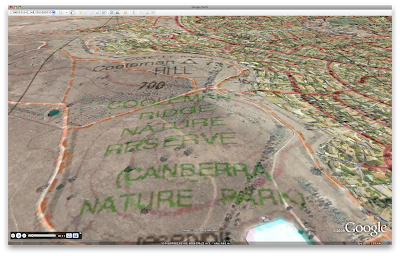 Overlaying a topographic map on Google Earth with the Terrain layer on adds significantly to the information available in the GE view. It would be much simpler if Google Earth supported the .ecw file format: ecw files of the NSW Raster Topographic Maps contain the location data for the map, so the maps could be located automatically on import.
Overlaying a topographic map on Google Earth with the Terrain layer on adds significantly to the information available in the GE view. It would be much simpler if Google Earth supported the .ecw file format: ecw files of the NSW Raster Topographic Maps contain the location data for the map, so the maps could be located automatically on import.As it is the locations have to be done manually.
- Convert .ecw map to an image file format that Google Earth understands (eg. TIFF, JPG, PNG).
- Cut the map up into tiles in PhotoShop, to the required tile size. Note that a complete topo map will pixelate in GE so make it about one quarter of a 1:25k map per tile. Trim along grid lines to make the following steps easier.
- Import the original .ecw file in MacGPS Pro.
- Use MacGPS Pro to find the latitude and longitude of the corners of each tile from the trimmed map, in decimal degree format.
- In Google Earth, Add an Image Overlay, and link it to the map tile.
- Open the Location tab in the Layer object Get Info window, and click the Convert to LatLonQuad button.
- Click OK to close the Get Info window, then open it again by right-clicking the Overlay in the My Places pane (you have to do this, at least on the Mac, to get the display to change to the four tuple pane).
- Click the Location tab. There should now be four coordinate tuples in the window.
- Replace the values with the co-ordinates found in Step 4 above. The First Corner is the bottom left, Second Corner is bottom right, and so on around the tile anti-clockwise.
- Click OK to close the Get Info window, and providing you have recorded and entered the values for the corners accurately the tile should now be in place.
Set the transparency of the overlay to 50% or less to get the effect in the image above.
Ensure the Terrain layer is active to see the map draped over the terrain.
The documentation for LatLonQuad details the format of the kml file required to display the map tile properly.

No comments:
Post a Comment